1. Create a new Tag under "Tags" tab
- You can label the tag as "Sales", "Revel POS" or "POS Sales" for example
- Tags are customisable and can be tailored to your preference
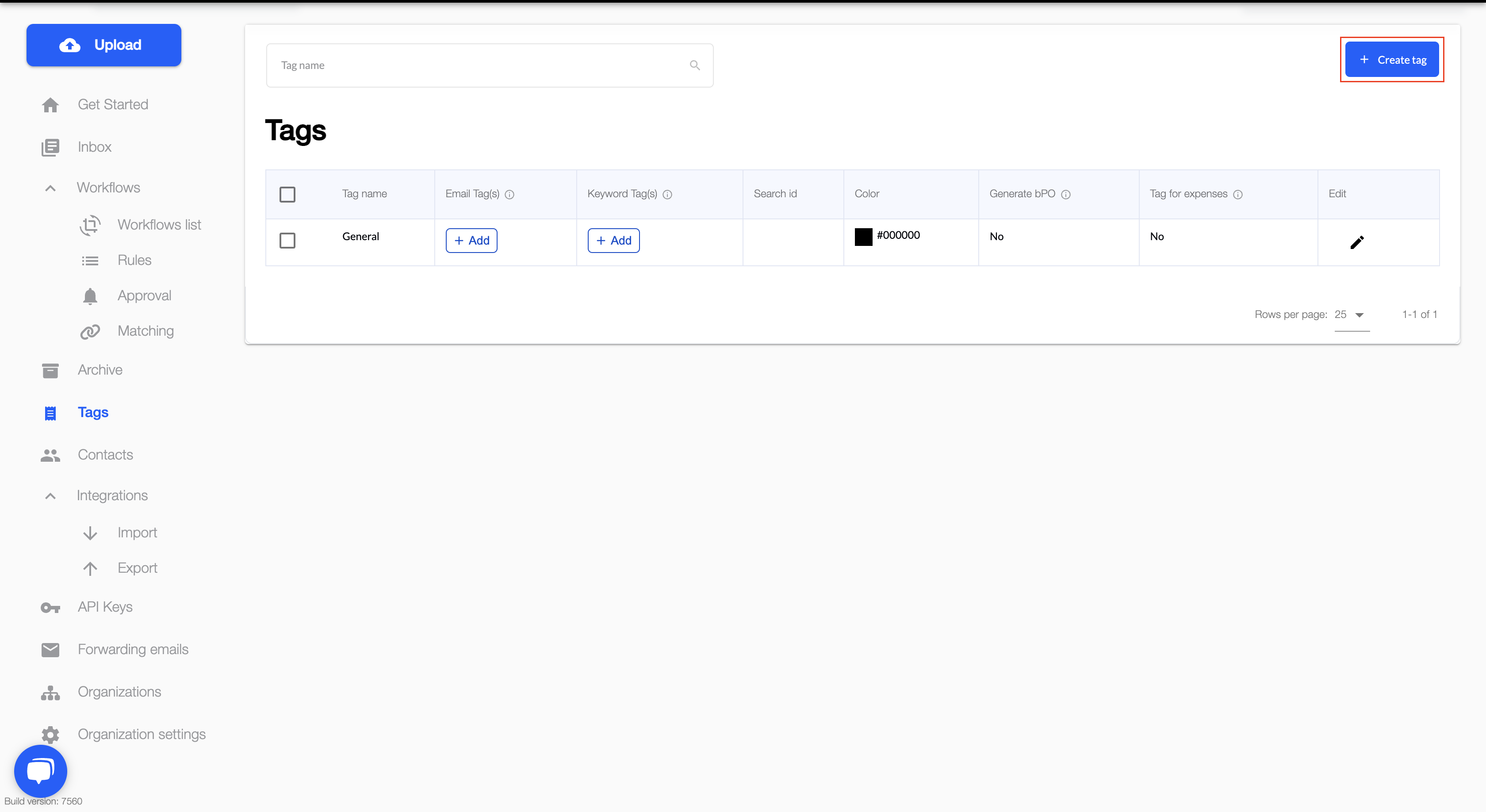
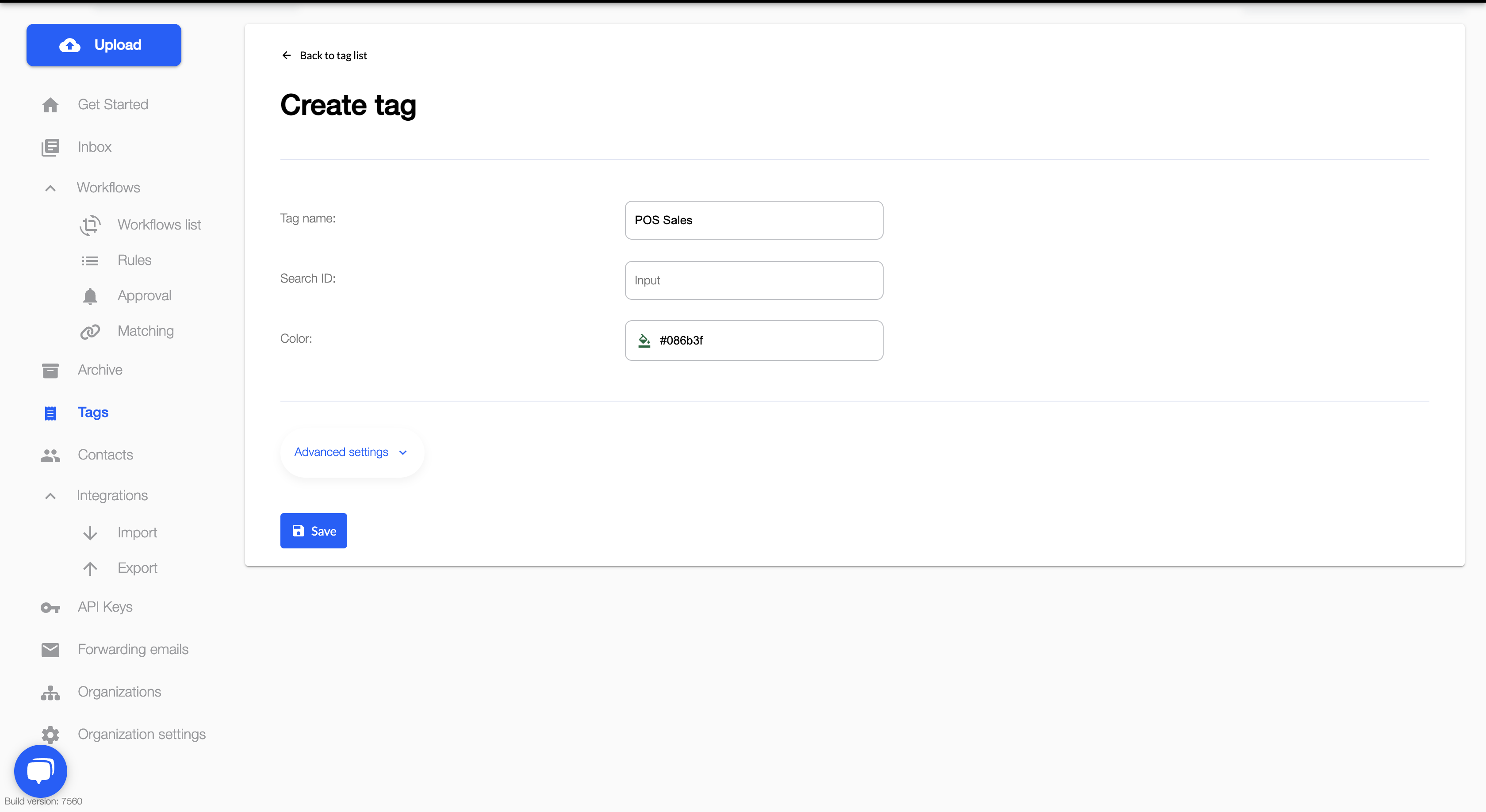

2. Next, create a forwarding email address from fileAI under "Forwarding emails" tab
- Select the Tag that you've created for your sales reports
- Select your choice of Processing Strategy (This determines how fileAI will read the email)
- Select your file types (E.g. If Revel reports are in PDF, the only file type you need to select would be PDF)
- Hit "Save" and your forwarding email address is successfully created!
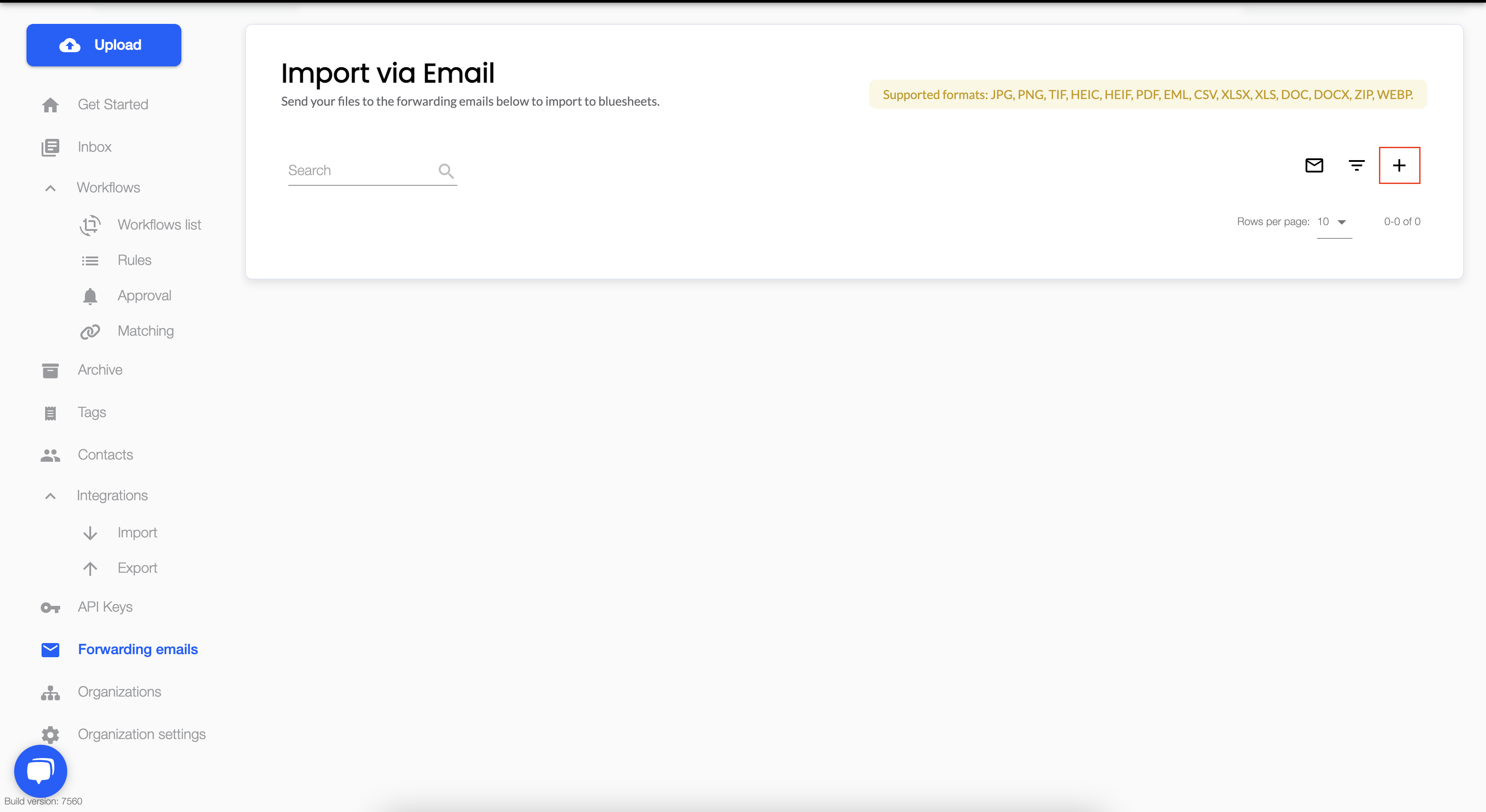
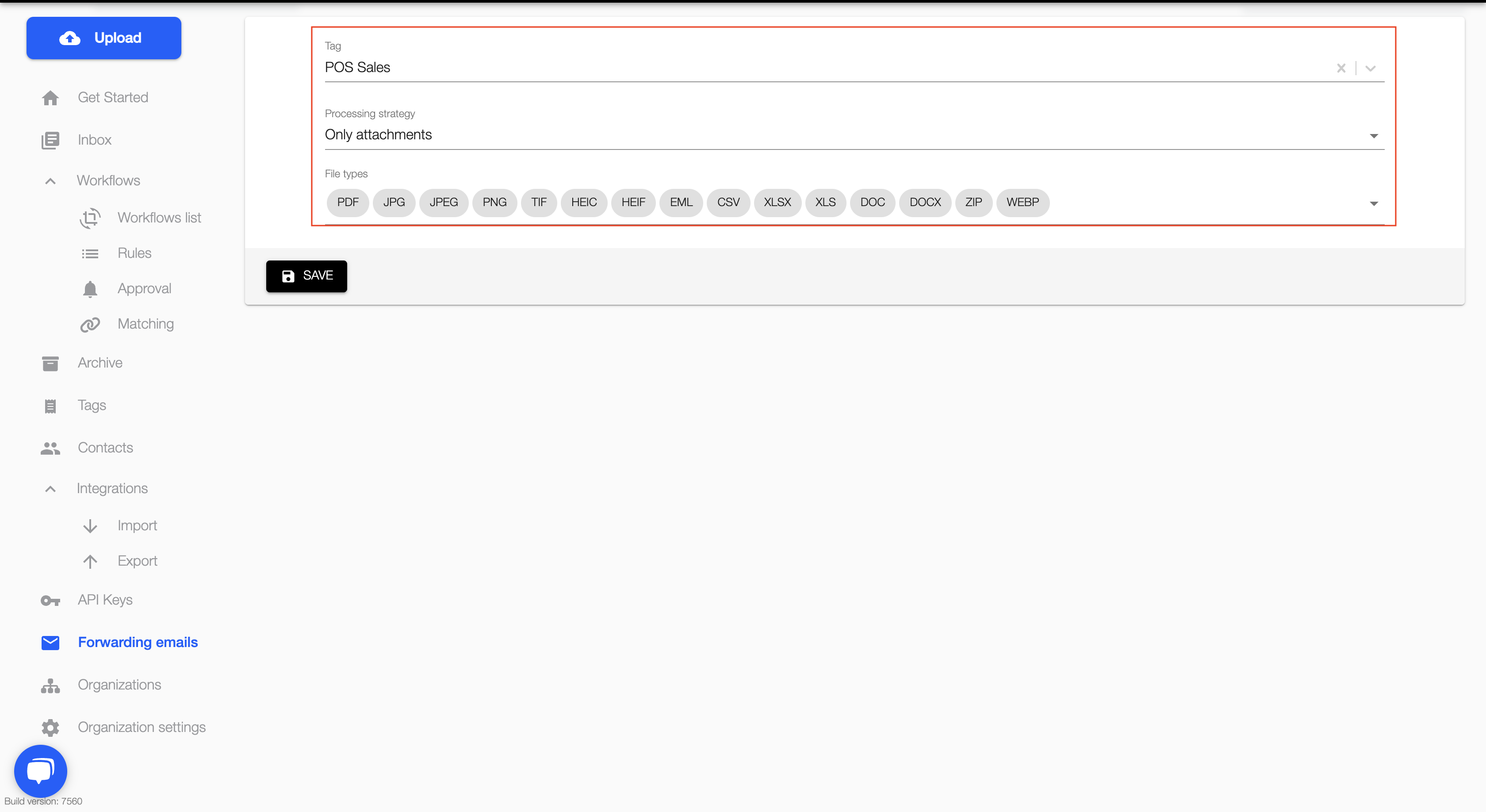
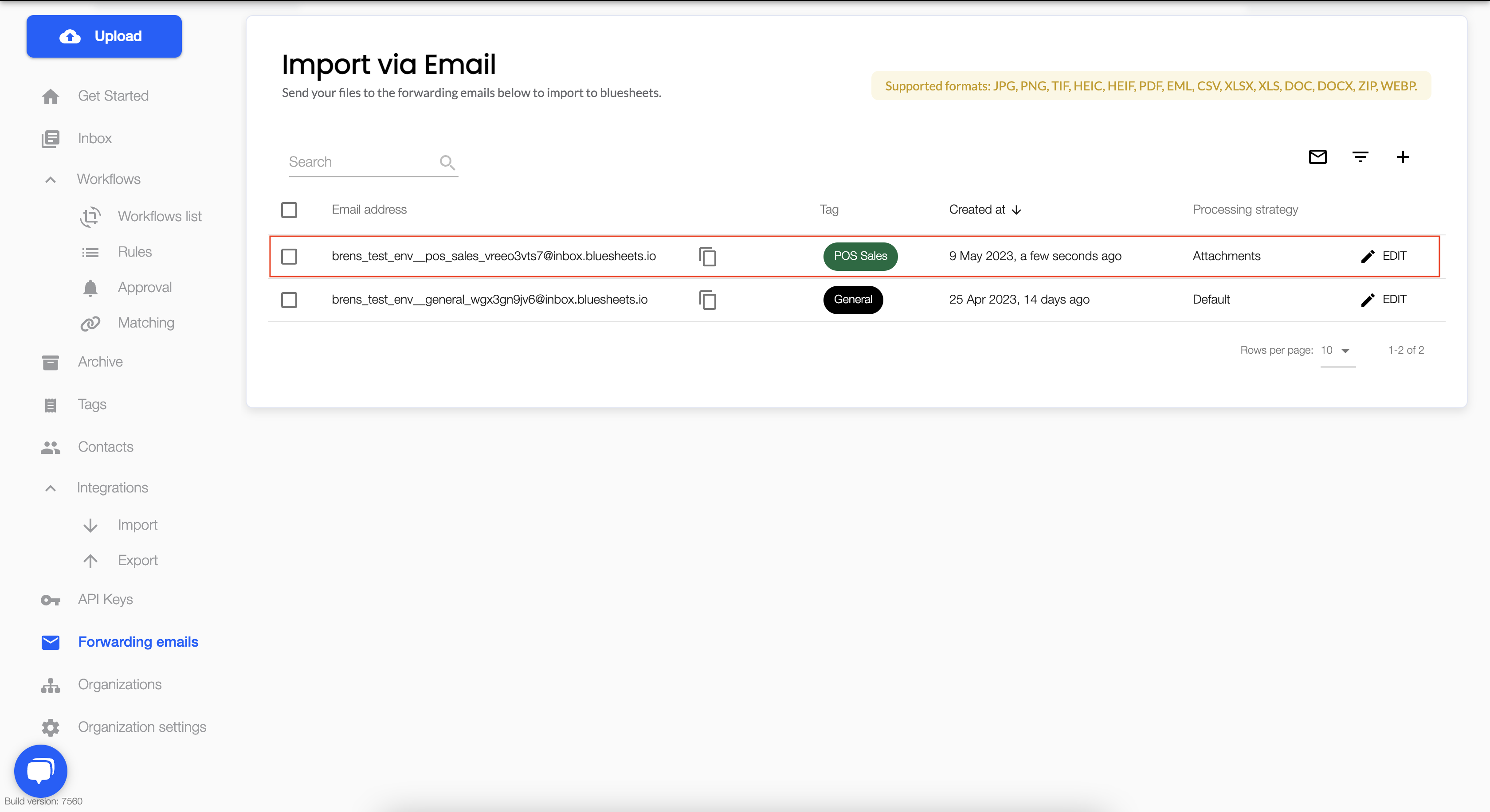
Note: You can rename your forwarding email address at any time after creation, click into "Edit" to do so
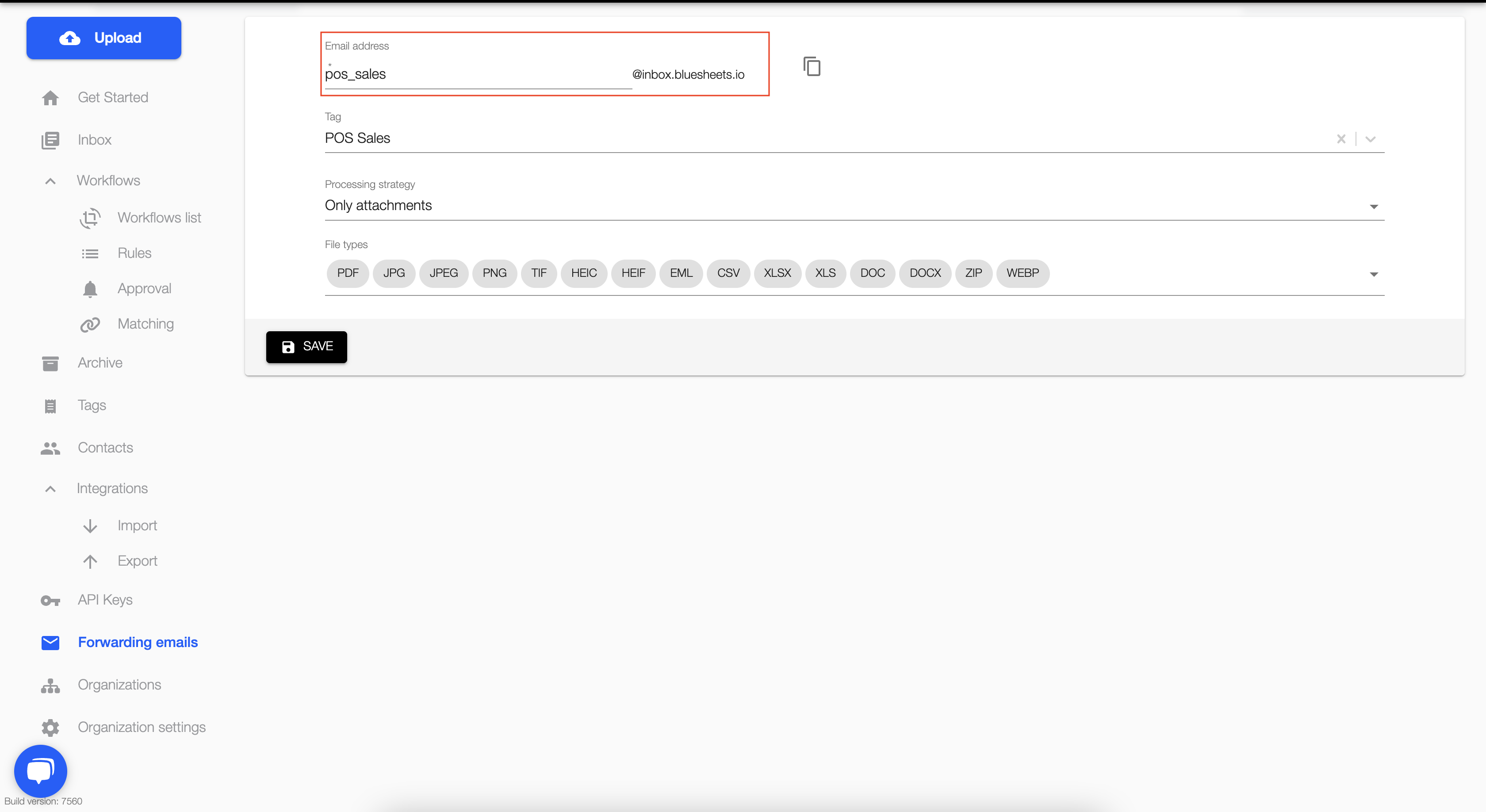
3. Lastly, login to your Revel portal and insert the forwarding email address that you've just created in fileAI
- With Revel's automatic report delivery functionality, you can set up when, where, and which reports are sent out
- For a detailed step-by-step guide on how to insert the forwarding email address in Revel, kindly refer to the link attached here
Sample of a successful set-up in Revel based on Operations Daily Report
The specifications of what is required for sending Operations Daily Report is as follows:
- Daily
- Operations Daily Report
- PDF format
- Forwarding Email: <Email Input>

